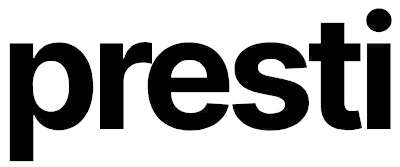When to Use This Feature
Enhance Your Product
Add complementary items to highlight your product’s features.
Create Lifestyle Packshots
Build context and atmosphere around your product.
Add Storytelling Elements
Include elements that tell a story before generating the background.
How It Works
1
Define the Accessory Area
Mark Boundaries
Use the Brush Tool to mark where the accessory should appear.
- Brush size determines the intended object size.
- Increase the margin around your product if you need to paint outside the product area.
2
Choose How to Add Your Accessory
- Detailed Description
- Select from Catalog
- Upload an Image
Be Specific
Provide a detailed description, especially for complex objects like animals or people.
Examples:
- ✅ Good: “Sleeping brown Welsh Corgi wrapped in a blue wool blanket”
- ❌ Avoid: “Brown dog”
3
Add Accessories One by One
Save Changes
Add an accessory, click Save changes, then add another if needed.