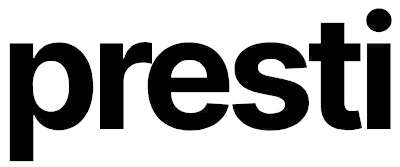Essential Editing Tools
Resize
Adjust size and positioning within the frame
Magic Erase
Remove unwanted elements with a simple brush
Magic Replace
Replace parts with new elements using prompts
Relight
Change lighting to create different moods
Accessorize
Add new accessories after generation
Aspect Ratio
Reframe into new formats without regenerating
Product & Position Adjustments
- Resize
- When to Use
Product Positioning
Purpose: Adjust the size and positioning of your product within the frame after generation.Use Cases:
- Fine-tune product scale in the scene
- Reposition for better composition
- Optimize product visibility
- Adjust perspective and depth
Content Removal & Replacement
- Magic Erase
- Magic Replace
Clean Up Your Scene
Purpose: Remove unwanted elements from the generated scene with a simple brush tool.Perfect For:
- Removing distracting objects
- Cleaning up artifacts
- Simplifying busy compositions
- Creating cleaner backgrounds
1
Select Tool
Choose Magic Erase from the editing toolbar
2
Brush Over
Paint over unwanted elements with the brush
3
AI Processing
AI intelligently removes and fills the selected areas
Lighting & Atmosphere
Relight
Purpose: Change the lighting of your scene to create different moods or better highlight your product.
Mood Control
Create warm, cool, or dramatic atmospheres
Product Focus
Better highlight your main product
Time of Day
Simulate different lighting conditions
Lighting Scenarios
Lighting Scenarios
- Natural Light
- Artificial Light
- Special Effects
- Morning sunlight
- Golden hour warmth
- Overcast softness
- Seasonal variations
Best Practices
Best Practices
- Consider your product’s material properties
- Match lighting to the room’s purpose
- Maintain consistent shadow direction
- Balance highlights and shadows
Scene Enhancement
- Post-Generation Accessorize
- Strategic Placement
Enrich Your Scene
Purpose: Add new accessories even after the background has been created (plants, people, objects, etc.).Popular Additions:
- Plants and greenery
- People and lifestyle elements
- Decorative objects
- Seasonal items
- Brand elements
Format Optimization
Aspect Ratio Adjustment
Purpose: Reframe or adapt your image into a new format without regenerating from scratch.
Time Efficient
No need to regenerate the entire scene
Multiple Formats
Create versions for different platforms
- Common Ratios
- Smart Cropping
| Format | Ratio | Best For |
|---|---|---|
| Square | 1:1 | Instagram posts, thumbnails |
| Portrait | 4:5 | Instagram stories, Pinterest |
| Landscape | 16:9 | Website headers, presentations |
| Vertical | 9:16 | TikTok, mobile stories |
Workflow Benefits
Why Use Editing Tools?
Time Saving
- Make precise adjustments without full regeneration
- Iterate quickly on existing scenes
- Perfect details efficiently
Creative Control
- Fine-tune every aspect of your image
- Experiment with different variations
- Achieve pixel-perfect results
Recommended Workflow
Recommended Workflow
1
Generate Base Scene
Create your initial AI-generated background
2
Assess & Plan
Identify areas that need adjustment or enhancement
3
Apply Edits
Use editing tools in logical order (resize first, then lighting, then additions)
4
Final Polish
Make final tweaks to achieve perfect results
Tool Combination Tips
Tool Combination Tips
- Start with Resize to establish proper product positioning
- Use Magic Erase to clean up before adding new elements
- Apply Relight to set the mood before final accessories
- Save Aspect Ratio adjustments for last to preserve your edits
Additional Options
Next Steps
Master Your Edits
Ready to perfect your AI-generated scenes? Explore each editing tool to unlock the full potential of your product visuals.Start Editing Your Images →